Conveyor Beltby John Rand from a scene file by Oleg Bayborodin Scene File: Max9_ConveryorBelt_Finished.max This scene contains two keyframed conveyor belts. You will be adding Particle Flow Tools Box#2 to this scene to create particle objects that interact with the conveyor system. Open the file Max9_ConveyorBelt_Start.max Play the animation. Open Particle View (Keyboard Shortcut 6) to create a new particle flow system.
Move the Birth Stream viewport icon above ConveyorBelt 01. This is where your particles will be born. 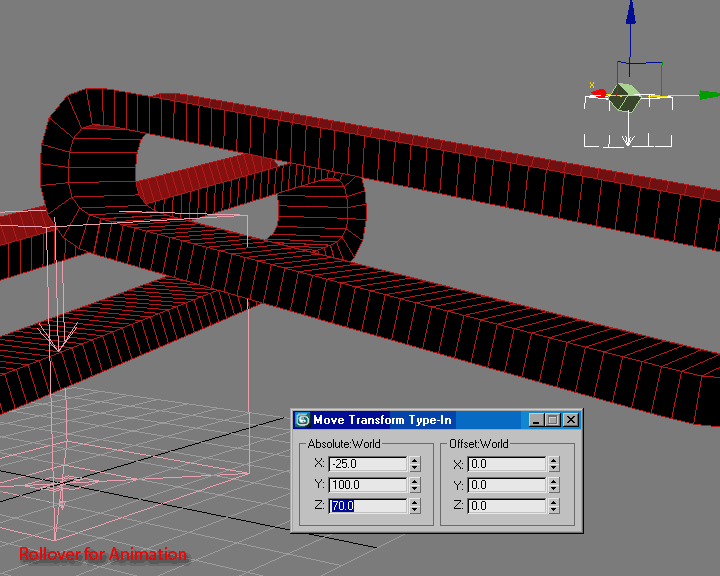
In order to give Particle Flow interactivity with scene objects you will need to tell the PhysX World to use them. This is an easy process, simply add a PFlow Collision Shape WSM Modifier to your object. Enable the modifier by clicking the "Activate" check button. Your object is now visible to the Box #2 PhysX World system for use as a collision object. 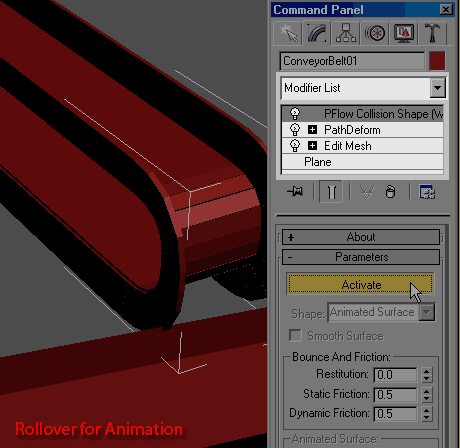
Since the geometry objects are animated you must use the "Animated Surface" Shape Type.
You'll notice that you now have the option to choose one or more collision primitives, "Polygon" is set by default, leave it as is.
To use the scene geometry with Particle Flow you now need to add a PFlow PhysX Collision opertator to event01 and add the collision objects (covnveyor01 & conveyor02) to the list. Particle Flow particles will now register collisions with your scene geometry. 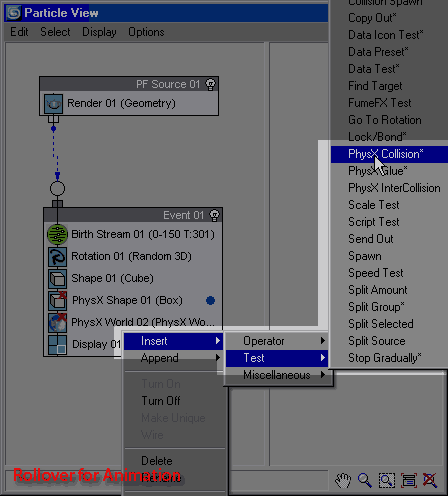
Your scene geometry objects are now visible to the Particle Flow portion of the PhysX World system and are treated as deflectors for your particles. Play the animation.
|