After seeing one piece of paper blown by the wind, you might be interested in upping the number of papers to 100 or so. You'll do that in this tutorial.
-
Open the included file Box2-100PapersTutorial-Start.max, and then open Particle View.
There are two new particle systems already set up for you: PF Mesh Scatter and PF Rig Scatter. These systems are basically instancing the two mesh objects (Single-Poster-Mesh and Single-Poster-Rig) you used in the preceding tutorial. The particles are scattered and randomly rotated inside a box volume. Thanks to the Position Object > Separation parameter, the particles do not intersect each other.
There's also a PF Source system, which is off currently, that you'll use for the actual particle simulation at the end of this tutorial. PF Mesh Scatter and PF Rig Scatter are on, while the PF Source system is off.
-
Choose Create menu > Compound > Mesher and then drag out a Mesher object in the viewport. Position the object at (0,0,0).
-
On the Modify panel, click Pick Object and select the PF Mesh Scatter object.
-
Collapse the Mesher to an Editable Poly object and rename it Papers-Mesh.
-
Turn off PF Mesh Scatter particle system (click the light bulb icon in the global event title bar).
-
Repeat steps 2 - 5 for PF Rig Scatter, and then rename the Mesher object Papers-Rig.
You now have prepared the objects necessary for the simulation. Using the Mesher object converts the particle systems to mesh objects usable by the main particle system (PF Source) and by the Particle Skinner modifier.
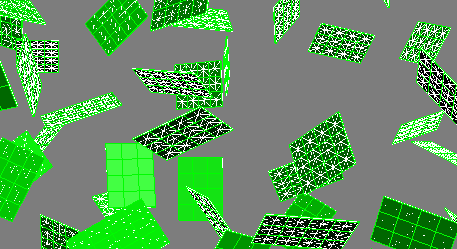
-
In Particle View, turn on PF Source 01 and click the Birth Group operator to open its parameters.
-
Add Papers-Rig to the list, check the stats, and then hide the Papers-Rig object.
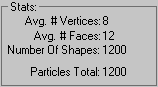
-
Select Papers-Mesh and on the Modify panel, add a Particle Skinner modifier.
-
Add PF Source 01 to the Particle Flow Systems list, and then turn on Activate Skinning.
-
Starting from frame 0, try to move the time slider to frame 1.
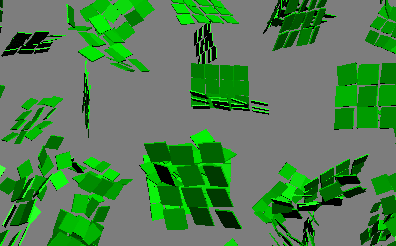
The particles seem to be repelling each other because they are using a Box shape collision type for the simulation, and the box shapes are overlapping.
You can see this by clicking the PhysX Shape operator and setting the Display As parameter to Shaded or Wireframe.
-
To avoid this unwanted behavior, set the Collide As shape type to Convex Hull.
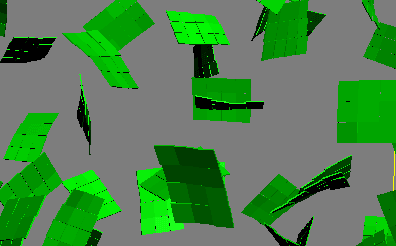
-
Turn off the Display operator in Event 01. You can now Cache/Bake the simulation (use the PhysX World helper function) or use Make Preview to view the animation in real time.
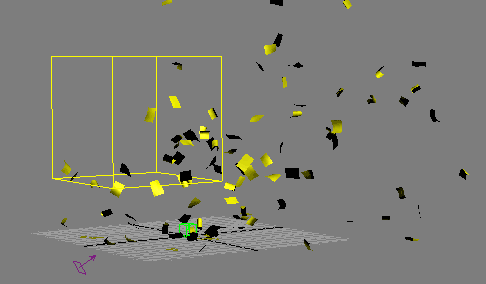
Note: You might encounter some stretching caused by the Particle Skinner grabbing nearby vertices of other papers; to prevent this, simply decrease the Influence Value.
You can find the finished animation in the included file Box2-100PapersTutorial-Finish.max.